Search results:
checked : 30, checke : 30, checking : 48, check : 493, checks : 9, unchecked : 1
Displaying documents 81-100 of total
150 found.
- 81. TM
... If possible, use EZ RJ-45 connectors. Check each cable with a network cable tester ...
|
- 82. User Manual
... Before installing this product, please check the packaging and make certain the ... on position 1 only (keep awake/status checks)*. CA2 Activate CEC on position 2 only (keep awake/status checks)*. CA3 Activate CEC on position 3 only ...
|
- 83. ™
... pairing (pins 1-2, 3-6, 4-5, 7-8). Check each cable with a professional network ... B jacks on the Transmitter, and double check that A and B cables are connected to ...
|
- 84. User Manual
... supply. 3�Troubleshooting No audio, check the following: • Connections are fully ... correctly No RS-232 communication, check the following: • Connections are fully ...
|
- 85. User Manual
... . . . . 2 1.1 Liability Statement 3.0 Checking Package Contents . . . . . . . . . . . ... of the user of the product to check that it is suitable for his/her ... 1.75 x 10.5 x 4.1 (HxWxD, inches) 3.0 CHECKING PACKAGE CONTENTS Before attempting to ...
|
- 86. User Manual
... is updated to add new video files, check to make sure any custom programming ... HDMI port. • For more information check our website: ...
|
- 87. Installation and Operation
... then perform the following steps: a. Check that one or more panel indicator ...
|
- 88. User Manual
... TBD No Ethernet connectivity, check the following: • Connections are fully ... source device No RS-232 communication, check the following: Maximum Current Output: ... selector is set correctly No audio, check the following: • Connections are fully ...
|
- 89. User Manual
... . . . . . . . . . . . . . . . . 3 2.0 Checking Package Contents . . . . . . . . . . . ... of the user of the hardware to check that it is suitable for his/ her ... IR pathway operates independently 2.0 CHECKING PACKAGE CONTENTS The following items ...
|
- 90. 4 Easy Steps
... need adjusting. Continue to step 6. 6. Check the Lifter height adjustment by moving ...
|
- 91. User Manual
... HDMI port. • For more information check our website: ...
|
- 92. User Manual
... HDMI ports. • For more information check our website: ...
|
- 93. User Manual
... HDMI port. • For more information check our website: ...
|
- 94. User Manual
... HDMI port. • For more information check our website: ...
|
- 95. Installation and Operation Manual
... in your home theater display. Please check to make sure you have the following ... errors at this point, please carefully check all connections and PC hardware for ... dialog, pressing the "Reset/Check" resets the Access system and forces ...
|
- 96. User Manual
... of the user of the hardware to check that it is suitable for his/her ... . . . . . . . . . . . . . . . . 4 2.0 Checking Package Contents . . . . . . . . . . . ... 1.3 compliant, HDCP 1.1 compliant 2.0 CHECKING PACKAGE CONTENTS Before connecting the ...
|
- 97. Setup Utility Guide
... • At idle, the ADX checks for received serial or telnet data ... ms. Once data has been received, it checks every 1 ms to handle rapid groups of ... 100 ms of inactivity, it returns to checking at intervals of 200 ms. • The ADX ...
|
- 98. Frequently Asked Ground Power Questions
... installed on many popular aircraft. Check the list to see if your aircraft is ...
|
- 99. User Manual
... of the user of the hardware to check that it is suitable for his/her ... . . . . . . . . . . . . . . . . 4 2.0 Checking Package Contents . . . . . . . . . . . ...
|
- 100. M-Series Operator’s Manual
... to GPU. Verify power cord connections. Check AC input fuse. If blown, replace (only ... GPU and aircraft electrical system. Check connections from GPU to the aircraft’s ...
|