Installation Questions
Q: Is Series III compatibile with legacy 1500 systems?
A: The 1500B and other Series III components are designed to work with recent legacy systems and components; however, certain features may not be compatible. When B version is mentioned, assume the A version is also compatible unless noted. See more details here.
Q: How and when should I update firmware?
A: Version 5.03 firmware is now released with multiple field update stability enhancements. The firmware update is now available for download, and is backward compatible with version 4.07. All new 1500 Series III equipment ships with version 5.03 firmware or later. The instructions included with the firmware are applicable to 1500 Series equipment with v4.01 or higher firmware. (NOT compatible with Series 1580.) If your system has no hub, you must temporarily insert a hub into the system to update the firmware. All 1517 system hub cards and legacy 1509SD mini-hubs accept standard SD cards. New Series III mini-hubs use microSD cards. Some legacy hubs are not SD card-compatible, or may have v1.9 or earlier firmware – call Audio Authority Tech Support. Download complete instructions are included in the download. Series 1500 Firmware Update v5.03  (665.68 KiB) (665.68 KiB)
Q: What is Open Loop Gain?
A: The Open Loop Gain setting in the Series 1500 and Series 1580 intercoms can sometimes be confusing. It is not really a gain in the traditional sense - it does not increase the volume in any way. It actually controls "voice-switching" in two-way conversations. In other words it is a “duplex control”. Learn more about Open Loop Gain.
Q: Which power supply is correct?
A: Use the 1.5 amp power supply (571-043 or equivalent) for all Counter Stations and Hubs. The 571-039 power supply is not suitable for Counter Stations, especially when a wireless headset is connected. 1520 Lane Stations may be powered using the 571-043 or the 571-053 (5A) supply. When extending DC power lines, use the terminal block adapters included with the 1520 to extend the DC wiring. Use a 5A power supply for Customer Stations that have a built-in heater (e.g. 1527VB).
Q: Can I use network cables to connect Series 1500?
A: Yes, but keep in mind that Series 1500 does not connect to the internet or any computer. Premade "network" or Cat 5/6/7 cables are fine for connecting Counter Stations and Hubs within the intercom system. For Lane Stations, and other long cable runs, you must fabricate your own Cat 5 cables. Remember to use a professional network cable tester to test each one for proper pairing. Always use the EIA-568B termination standard, because that method provides the correct pairing for long distance signal transmission.
Q: Why does the 1550A Setup Tool show strange characters?
A: If you are connecting the 1550A to a 1500AH, connect the Cat 5 cable to the base of the Counter Station first, then make sure the handset is on the cradle before you connect the 1550A Setup Tool. If you still see strange characters on the 1550A, you may need to cycle power on the 1500AH before re-connecting the 1550A.
Q: How can I attach a 1502L video head when the counter station screw holes are not threaded?
A: A limited number of counter stations shipped during August thru October 2023 do not have threaded mounting holes for 1502L. Use only approved self-tapping screws - see Service Bulletin  106.63 KiB for details. 106.63 KiB for details.
Q: Can I use a larger monitor with a 1500A Counter Station?
A: Yes, you can install a video interface, Model 1504, between the counter station and the monitor. The 1504 also supports 2-way video if you add an outboard camera.
Q: Why is the replacement LCD wiring different from the original LCD wiring harness?
A: The 804-043 LCD screen has a different wiring harness than the replacement 804-043L, but both are compatible with the 804-039P camera. See this tutorial service video: How to replace the 804-043 LCD assembly for detailed instructions.
Q: Can the 1520 Lane Station be installed inside the building instead of out at the lane?
A: Yes, but this is only recommended when existing wiring for lane devices must be used (see 1500 Alternative Wiring  173.52 KiB ). For best performance, pull new Cat 5 cable and install the Lane Stations out in the drive-up cabinets. 173.52 KiB ). For best performance, pull new Cat 5 cable and install the Lane Stations out in the drive-up cabinets.
Q: Can the 1520 installed in the lane be powered by a power supply that is plugged in to an AC outlet inside the building?
A: Yes, use the DC power extension adapters that are included with the 1520 5A power supply 571-053.
Q: Are the older black or silver hub cards still available?
A: The silver color (aluminum) hub cards are no longer available, but the new black cards are interchangeable with existing hub cards. New B version hub cards are compatible with older hubs, but a firmware update may be necessary for old hubs.
Q: Why is the Counter Station humming and/or selecting lanes by itself?
A: Your building ground may have a ground loop. You can add a ground connection to each Counter Station to eliminate these symptoms - see Service Bulletin  1.52 MiB . 1.52 MiB .
Q: Do you have a loudness statement (to satisfy a local loudness ordinance for outdoor intercom systems)?
A: Yes, please download our Loudness Statement  15.18 KiB . 15.18 KiB .
Operation Questions
Q: What do the flashing lights mean?
A: Counter Stations have two lights in each lane key. A blinking green light means you placed the lane on hold. Blinking red means someone else placed it on hold. A rapid flashing red light means a customer pressed the call button, or if your system has a traffic sensor, the sensor was tripped. See the 1500A Operator Guide  488.78 KiB for complete operating instructions. 488.78 KiB for complete operating instructions.
Q: Customers can't hear me speaking.
A: First, make sure you are close enough to the microphone. About 2 inches is best. If you still have trouble, call your technical support service to have the volume adjusted.
Q: Can I adjust the volume in the handset earpiece?
A: Yes. Press Setup for one second to enter setup mode, then press volume up or down. It is best to have an assistant in the lane help you make adjustments.
Q: My headset battery does not last very long - how can I make it last longer?
A: Turn off the headset between customer interactions.
Q: The customer's voice or noises outside sometimes drown me out. How can I talk over them?
A: When you are not being heard because of background noise, etc. touch and hold the active lane key while you are speaking. Make sure you are about 2 inches from the microphone.
Q: Which wireless headsets are compatible with Series 1500?
A: Audio Authority has provided several different headset models in the past, all of which are compatible with current systems. The headset we currently offer is the 1542S Sennheiser. However, all headsets require a special cable to connect to the counter station, depending on the type of connector on the headset base. This cable (801-432 cable) can be purchased from Audio Authority separately.
Q: How can I use a wireless headset?
A: When you wish to use the headset, press the Privacy key on the counter station. The microphone and speaker are both muted while the headset is in use. You may leave the privacy key on all the time if the headset is your preferred method of communication. Deactivate the headset between customer interactions to conserve battery life. |