| |

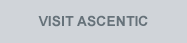
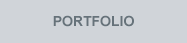
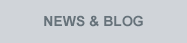

| Tech Tips: Push-Buttons A demonstration can be operated by push-buttons to select products, adjust volume, or any other activity. Choose the best size, color, and cable features for your project. |
 |
Frequently Asked Questions | Q: Do the buttons blink?A: Yes, but LED behavior is dictated by the switch module or media player. In most cases product select buttons stay lit when idle, and blink when a product is selected. For custom behavior, consult an Audio Authority Account Manager.
Q: What colors are available?A: Blue, red, green, and white are the most common colors available; other colors are available on request.
Q: How long is the connecting wire?A: Cables are available in standard lengths up to 25 feet.
Q: What’s the difference between two-wire and four-wire buttons?A: The harness used to connect the button to the module can be either 2-wire (legacy products) or 4-wire (current products). You can use 2-wire buttons on any 4-wire PSB port. Use the two pins on the right (depending on the orientation of the port).
Q: Can I use buttons along with a control panel in the same system?A: A control panel may be used alongside push-buttons. The Access System is unique in that different modes of product selection may be used in the same system. This means that your system could contain a 903i Comparator, 906 Control Panel, and product select buttons.
Q: Can buttons be programmed to do different things? A: Yes, using serial switch controllers such as the Audio Authority Model 1770 and Model 1807. Push-button behavior such as volume up, volume down, pause etc. is assigned by serial commands to each button press by a serial device, such as a BrightSign® media player. |
Using 2-pin Push-Buttons with 4-pin PSB Ports | 
To use 2-pin switches or push-buttons on 4-pin ports, orient the port with the "bar" on top as shown. Plug the 2-pin PSB on the right two pins.
Test each button. If the PSB does not work, check to make sure it is plugged into the correct pins.
Many Audio Authority products have a legend on the case showing the 2-pin position on a 4-pin port. | | 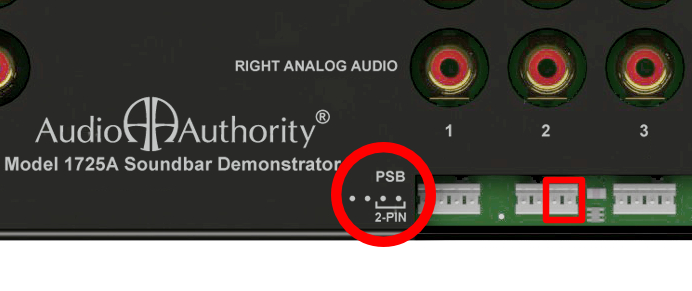
  |
Use Push-Buttons to Send Serial CommandsProduct Select Buttons (PSBs) may be used to control functions such as volume up/down, individual track selection, next/previous, and turning audio and video outputs on or off. Using a push-button serial controller such as the Model 1770 or Model 1807, an advanced demo system can be designed around a 4K media player, with product control, and audio switching.
| 
|
Specifications | AirSelect
Gesture Sensor - RJ9 GX-100 |  | |  | - Hole size: 0.75 inch (19 mm)
- Outer diameter: 0.93 inch (24 mm)
- Maximum panel thickness: 0.25 inch (6.5 mm)
- Required depth: 1 inch behind front panel surface
- Illumination: multi-color LEDs
- RJ9 cable is available in several lengths – sold separately
| AirSelect Proximity Sensor - RJ9 PX-100 |  | |  | - Hole size: 0.75 inch (19 mm)
- Outer diameter: 0.93 inch (24 mm)
- Maximum panel thickness: 0.25 inch (6.5 mm)
- Required depth: 1 inch behind front panel surface
- Illumination: white LED
- RJ9 cable is available in several lengths – sold separately
| Stainless Steel Button - RJ9 013-100 |  | |  | - Hole size: 0.75 inch (19 mm)
- Outer diameter: 0.9 inch (22.5 mm)
- Maximum panel thickness: 0.5 inch (12.5 mm)
- Required depth: 1.75 inches behind front panel surface
- Illumination: blue (013-100), red (013-101), white (013-102), and other colors on request
- RJ9 cable is available in several lengths – sold separately
| Large Plastic Button
803-065P |  | |  | - Hole size: 1.125 inch (29 mm)
- Outer diameter: 1.35 inch (34 mm)
- Maximum panel thickness: 0.75 inch (19 mm)
- Required depth: 2.5 inches behind front panel surface
- Illumination: blue, red, and green LED (entire button surface)
|
| |